Administration & Finance
OPEN files error
If you’ve received an ‘OPEN files’ error message similar to the following:
QSS files were found OPEN. Would you like to attempt having them closed automatically at this time?
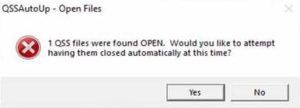
This error is most often seen in combination with the Sophos desktop Antivirus software.
Share this information with your local Technology Support team if you encounter a similar error.
Steps to exclude the QSS Control Center install location within Sophos:
Ensure that the workstation has all of the necessary .NET framework (4.7.x & 3.5) components installed and enabled. Update your Sophos AV software before proceeding.
- Open Sophos Central > choose Global Settings > choose Allowed Applications under general.
- Choose Add apps by path
- Add a Path
C:\qss\*.*and Comment for future reference.
This allows the application to install and run as long as it’s installed in the path (location) that you’ve entered. This will effectively whitelist any file matching the new path and helps when legitimate files are detected.
Disclaimer: We (KCSOS) have no practical experience with the Sophos Antivirus software and therefore can’t guarantee these steps will work for your current version / environment. You might also try temporarily disabling Sophos to perform the install or update successfully and then re-enable to see if it will run successfully. As always, review your logs for any clues and relevant details. Please send us updates (bass@kern.org) if you believe that these instructions would benefit from a change, based on anything that you’ve had success with.

