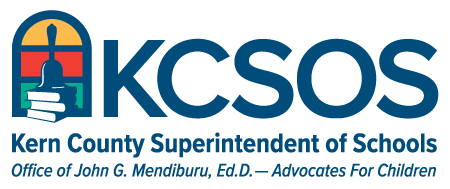Chromebook & Security Carts Resource
Before You Use Chromebooks… |
Proper Use & Care |
|
| Review all procedures posted on this webpage to familiarize yourself with student chromebook procedures. |
|
|
Chromebook Checkout Procedures |
If chromebook is Stolen/Lost/Damaged |
|
There must be a Checkout System for the chromebooks that shows what chromebook each student is using.
Click here to download a checkout sheet template. |
|
|
How to login to student chromebook |
Good Security Practices |
|
| For every classroom, there is a unique student login username/password.
Watch this video to learn your classroom’s student login & how to access student work. |
|
|
Chromebook Use |
||
|
CIPA
LEAs are required to have measures & policies in place to protect students from obscene and harmful materials.
COPPA
Applies to companies & limits their ability to collect personal info for kids under 13. They must maintain the confidentially, security, & integrity of information they collect.
FERPA
FERPA protects students’ records & gives parents the rights to view them. Schools will not post student identifiable information publicly online. Schools may disclose some directory information, post student work & photos for public viewing but will not publish student last names or other personally identifiable information. Parents can opt out of the previous.