Administration & Finance
QCC Download & Installation
Instructions
Technical Note: A local workstation Administrator account login is required before you continue!
Follow these instructions to download and install the required software packages in the order listed below.You will be installing two packages:
- QSS Install Service (QSSIS) – Allows for future auto-updates to be run by non-privileged user accounts.
- QSS Control Center (QCC) – HSS OASIS desktop client for connecting to the central County office system.
- Log onto the Microsoft Windows computer as a local workstation Administrator.
- Download & Install (QSSIS): QSS Installation Service
After the service is installed, the QSS Auto Updating executable (QSSAutoUp) will communicate with the service through an encrypted channel to request certain UAC restricted functions to be performed by the service with ‘privileged’ access. The QSS Auto Updating executable (QSSAutoUp) will not trigger any UAC elevation prompts, thus preventing QCC upgrade issues when deployed on UAC enabled machines for non-privileged user accounts. - Download & Install QCC: QCC Client Installer
- Launch QCC: Using the Windows Desktop ‘Start’ Menu, navigate to the ‘QSS’ folder. Expand the folder and click on the ‘QSS Control Center‘ shortcut as shown below. This will Launch QCC and present you with the login screen. We recommend that you create a Desktop Shortcut for easy access in the future.
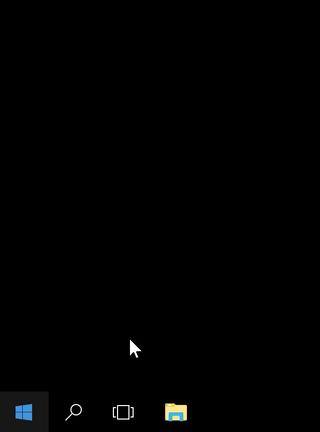
Installation Complete!
Please send an eMail to our support team (BASS@kern.org) if you encounter any problems.

